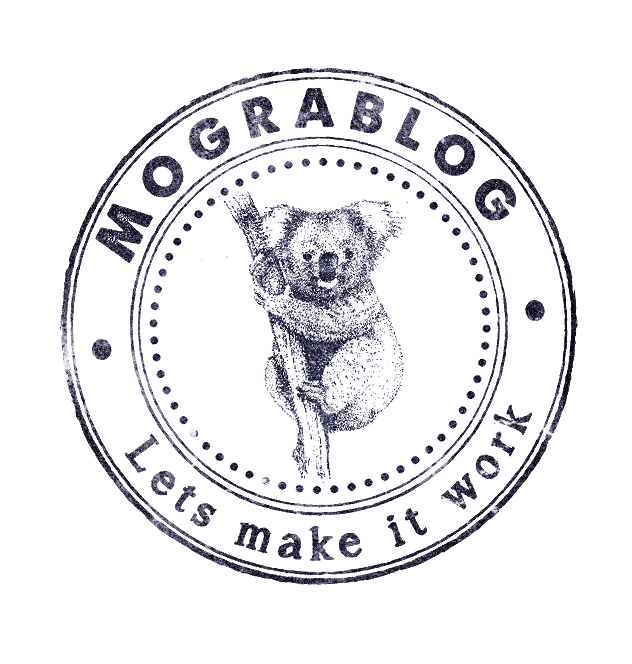
I had a problem.. I bought an image from istackphoto.com and I had to use it. Seems the image was in EPS format and had 17MB !!
So I had an enormous EPS file that I needed to convert to a transparent PNG.
Oh, and I must use freewares.
GIMP was no help at all. Neither was Inkscape and a bunch of other applications I downloaded.
A strange thing kept appearing - I got the image opened at some point.. but it had a black background instead of white and the colors were weird.
I later discovered this was the “negation” of the image - or more correctly, I had to negate the image with white background in order to set the colors right again.
My computer got stuck like a million times due to the size of the file.
I read about 30 blogs/forums and so on until I ran into a nifty tool call imagemagick.
This tool provides some pretty useful commands you can run on your computer. (supports windows too).
For example
convert guy.png -negate guy.png
which pretty much sorted the colors right away.. :)
In order to remove the background I used the following command
convert guy.eps -resize 256x256 -alpha copy -negate guy.png
The “negate” flag came to me after a while.
I had to read a bunch of articles : mask 1mask 2mask 3 Now that’s it! I have the image in transparent background. I still have some work to do on it since some places where there should be white, it is now transparent. But that’s kids play for me.
I hope I saved you some pretty nasty frustrations.
