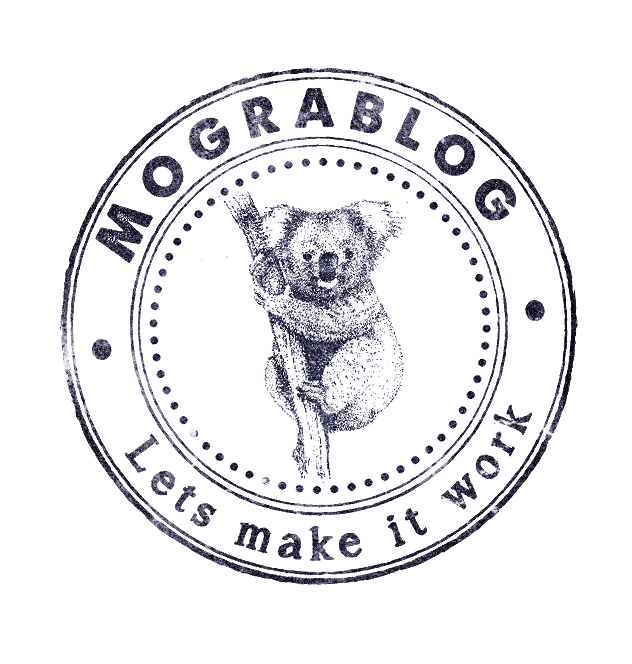
Recently, everywhere I look, I see Typescript.
The web is full of tutorials about the Typescript language and discussion around it.
However those posts ignore the question of ‘where and how to begin?’.
So I came to put a stop to it.
The following is a short and to the point technical walkthrough of how to execute typescript.
The methods I will find to run typescript will be measured by their support to different environments and features.
Environments to support
- nodejs
- browser
- others
I chose protractor for this post, but phantomjs, grunt, gulp mocha and the likes are good examples as well)
Features to support
- running in the same environment I use today.
meaning that if I use gulp, to stay with gulp, and if I don’t use webpack, then no webpack. - using existing JS code
- debugging
The output of this post can be cloned from Easy Typescript Setup repository.
So you are one clone away from using Typescript.
One way to run it all
There is one way that will work on everything.
Since Typescript compiles to Javascript, you can always compile it and run the generated js files.
To compile a ts file you simple need to first install the typescript package from npm and then run tsc.
npm install typescript
./node_modules/.bin/tsc index.ts
will generate index.js
You will need to use browserify/webpack to complete the process
This technique will only work if you are not importing external dependencies.
For example if I import angular2 or react, it will not include it.
Typescript will provide 2 ways to reference an external library out of the box when compiling to single file.
- amd
- system
If you want to go the extra mile you can use webpack or browserify (and I am sure there are more tools) to compile everything to single file.
In this post I don’t cover using external libraries in the browser, but I will cover it when I write about angular2 (and perhaps react).
Why am I not using a global installation?
Note that I use the relative method to ./node_modules/.bin rather than installing the library globally.
This is a personal recommendation of mine for 2 reasons:
- In the relative method you can specify the dependency in
package.jsonand so it is installed when runningnpm install
and no more actions are required to get going - The relative method is similar to the global when you use npm scripts. This is true because in
npm scriptsthe location./node_modules/.binis part of PATH and node knows to look for scripts there.
"scripts" : { "compile" : "tsc index.ts"}
Is the same as
"scripts" : { "./node_modules/.bin/compile" : "tsc index.ts"}
So you will see me repeating this method in other posts as well.
Fine tuning your compilation
So sometimes you will need to customize Typescript compilation. For example:
- to remove comments
- to create source maps (required for debugging)
- support experimental decorators feature
- exclude folders
You can easily do this by creating a file named tsconfig.json
Read this wiki page to discover all available options
This following tsconfig.json example is the one I am using
{
"compilerOptions": {
"removeComments": false,
"experimentalDecorators": true,
"sourceMap": true
},
"exclude" : [
"node_modules",
"typings",
"dist"
]
}
and the command line I use to run it is
tsc --p tsconfig.json --outDir dist
Which points to the configuration file and specifies the output dir.
So why not use this method all the time?
Personally, I prefer not to use this method if possible.
I might be spoilt about this but it kinda defeats the purpose in my eye that I write code in one file, and then I run another.
Even in Java, I tell intellij run this file - but in fact we all know intellij compiles it and runs the class file.
So lets see alternative ways to run typescript.
Running in the backend with ts-node
ts-node is a library to run typescript on nodejs.
Basically it compiles typescript at runtime.
So to run index.ts now all I need to do is run ./node_modules/.bin/ts-node index.ts
Running ts-node from intellij
This is all nice from a command line, but in intellij you will need to run node none the less..
Please note that running ./node_modules/.bin/ts-node index.js is the same as running node ./node_modules/.bin/ts-node index.ts
This is because tsc is simply a node script. The reason it is implicit when running tsc directly is thanks to the shebang line in ts-node file
#!/usr/bin/env node
Which tell the operating system that this script is run as a parameter to node
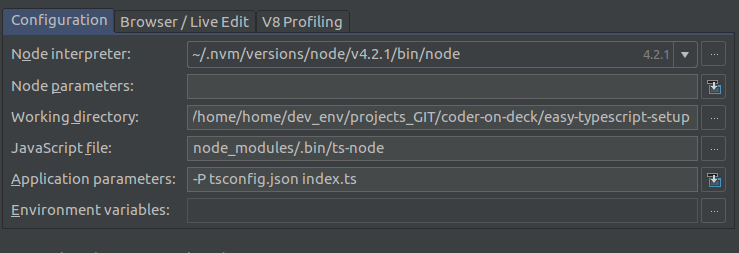
However, for some reason, this does not support debugging.
This bug seems relevant.
And it just might be that I am doing something wrong..
Please comment if you know what I am doing wrong.
Running on the browser with systemjs
In the browser I found it most easy to use systemjs.
Use this and you’re good to go..
<script src="node_modules/systemjs/dist/system.js"></script>
<script src="node_modules/typescript/lib/typescript.js"></script>
<script>
System.config({
transpiler: 'typescript',
packages: {
'': {
defaultExtension: 'ts'
}
}
});
System.import('index')
</script>
It supports debugging, but might break the loading flow of your current setup as it is happens asynchronously.
This thread suggests a solution that might work for you.
To me it sounds like a minor issue to tackle. I am sure each framework has its own way of resolving this, angular for example suggests this:
angular.bootstrap(document, ['myApp']);
Which you can either pack as another file that systemjs loads, or as a callback on the System.import().then(...) to execute when everything is loaded.
Running protractor with typescript
So protractor is actually the reason I am inspired to use typescript.
I think tests are a wonderful starting point for new technologies to be experienced in a project/team.
The thing about protractor is that you write a lot of code to represent the different components on your page, and then you also have WebElements, and you end up with a lot of APIs that you need to know to quickly write a test.
And this is a problem Typescript solves perfectly.
So to make intellij run ts files, you simply need to run ts-node. Similar to the trick I showed you before, running ts-node ./node_modules/.bin/protractor protractor.conf.js does the trick here too.
And when I need to debug, I fallback to the compilation method.
Using existing js libraries
When I tried to use nodejs libraries like fs, or protractor api like browser.get I started getting errors from the compiler about undefined variables.
It seems it is pretty easy to bridge the gap between Typescript and existing js libraries.
All Typescript needs is definition for the missing types. Definitions are managed with typings - the definition manager for Typescript.
Update - typings no longer required? (updated on november 2016)
According to this stackoverflow question it seems that typings might be going away soon to a more comfortable
setup with npm and @types project.
I sure hope this will happen and that the transition is smooth.
When I do the transition myself I will update here.
For now I am still using typings.
Installing definitions
[#alert-info]
As mentioned above typings is changing.
It is not becoming more popular to publish the types alongside your code at npm repository.
It seems the need for reference comments is also going away.
However, you might still find yourself in need for this if you are working on an old project.
I will keep this here for now and update it when I feel it is time.
[#/alert-info]
Typings is very similar to npm in nature - for example it can save the dependencies using -S or --save flags to a typings.json file..
Simply do npm install typings -S and then ./node_modules/.bin/typings search protractor and you will find the package you need to install.
typings install dt~angular-protractor -S --global
typings install dt~selenium-webdriver -S --global
typings install dt~jasmine -S --global
will install the definitions for protractor, selenium and jasmine. all are needed to run tests in protractor.
I also recommend adding a postinstall script in npm
"postinstall": "typings install",
which will automatically install the definition after running npm install. gotta love npm scripts..
Importing definitions
It is not enough to install the definitions, you also need to do something similar to require on them.
So write a test for protractor will have these lines at the top of the file
/// <reference path="../typings/globals/angular-protractor/index.d.ts" />
/// <reference path="../typings/globals/jasmine/index.d.ts" />
/// <reference path="../typings/globals/selenium-webdriver/index.d.ts" />
Note the path is relative and so might change in your project.
Once you’ve done this the Typescript compiler is happy and you can work as usual.
Using existing nodejs libraries
One last item is left for this post, and that’s how to use existing nodejs libraries (like ‘path’ and ‘fs’) with Typescript. All you will need is to install nodejs typings
typings install dt~node -S --global
and then reference it
/// <reference path="../typings/globals/node/index.d.ts" />
Then you can write code as you know it
var path = require('path');
//or
import path from 'path';
That’s all folks
So this sums up all my setup experience in typescript.
As you can see adding typescript to an existing project is easy and can be done in a none intrusive way.
While for a new project programs like webpack and rollup might get you an easier start, there is no reason
why not to add typescript to your existing projects right now.
